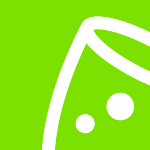Fast & secure access control for events with the Ticket scanner app
Take control of your event's access with the eventplanner.net ticket scanning app. Whether it's a conference, festival, or even a wedding, our app ensures seamless entry for all attendees. Say goodbye to long queues and hello to a smooth, hassle-free event check-in experience.
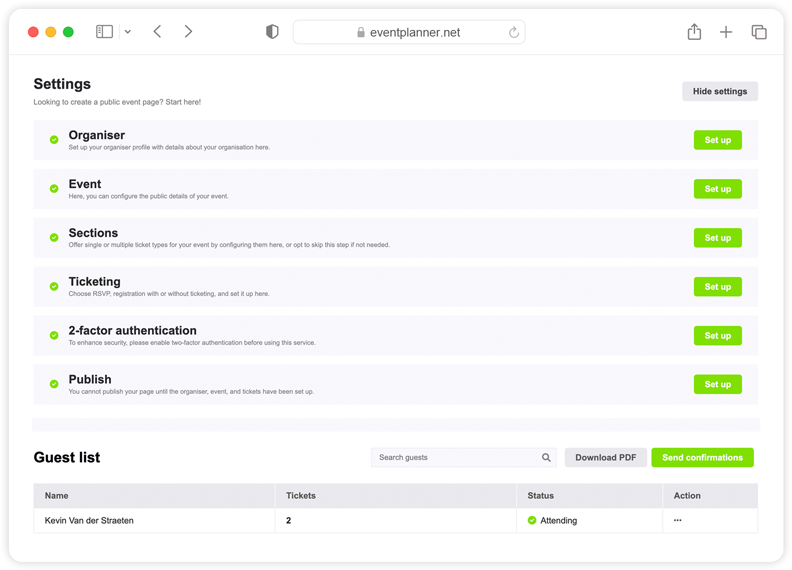
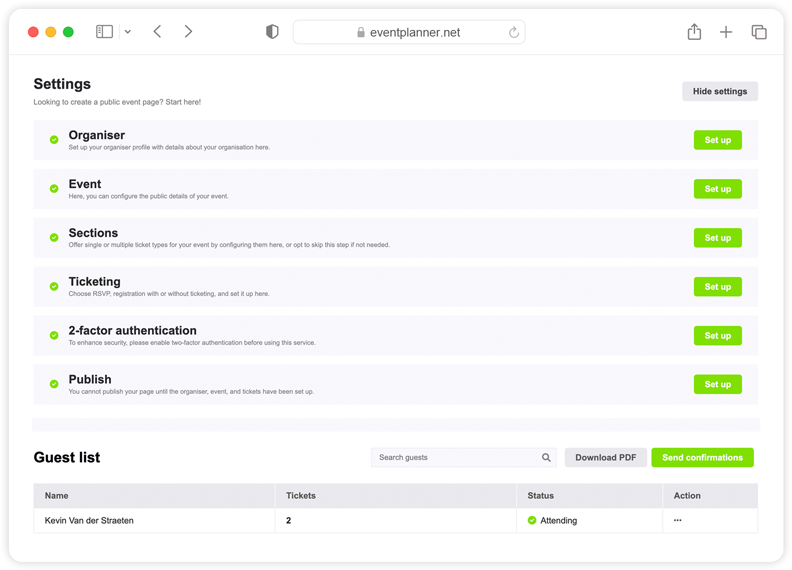
How to use Tickets for visitor registration and management?
Tickets' by eventplanner.net is designed to simplify the ticketing and visitor registration process for all kinds of events. The software is perfect for organisers looking to streamline their event entry process efficiently, it includes a user-friendly ticket scanning app.
To use the Tickets, you must first create an event. Once you've done this, you're good to go.
Creating a new event can be done directly from the mood boards page, which can also be accessed via the 'event software' link in the header of our website (if you're logged in), or via the 'add to new event' link whenever you like a business page or save a post.
Organiser information
The first thing you need to set up is the organiser information. Click 'Set up', and a window will pop up. Once you've completed the fields, click 'Save'.
Event information
Next, you need to set up your event information, so click on 'Set up' on the Event row. We start by entering some basic information: the event name. You have already set that previously when setting up your main event profile, but you can change it here if you want to display a different name to your audience.
Then enter some details in the event intro text, such as what will happen during the event, why it's important, and the outcomes the attendees can expect. This is just an introduction, so two to three sentences will suffice. We’ll be writing a more detailed event description shortly.
After you've completed the event intro, enter the relevant start date and time (and end date and time)
Important! Be sure to set the right time zone for the event destination.
You have three location types to choose from: a physical event, an online event, or both. If choosing an online event (or both), you will need to enter a URL. When choosing a physical event, you need to enter the address.
Once you've entered the details, the map automatically finds the address and puts a marker in the location. You can move this if it's not completely right.
Then we need to upload some images: a cover image and a preview image. Please ensure you use high-resolution images because customers will see large versions of these.
Next, we need to enter more detailed information about the event. If your event features live music, for example, you could give an overview of the performers, the genre of music, and any special details of the show, such as age restrictions and accessibility information.
For paid tickets, it's especially important to include your refund policy in the next field. To be compliant with EU GDPR legislation, you should also include a URL to your privacy page so that customers and attendees know what your privacy policy is. If you are processing or storing customer data, you require consent from the customers. Select 'Yes' or 'No'.
Then we need to head to Sections and click 'Set up'. This particular section isn't mandatory because many events don't have sections (which are essentially different types of tickets, such as a particular time slot or designated areas). Here, you'll see three options to choose from:
- Zone
- Time slot
- Zone and time slot
If you have an event where you sell tickets for regular customers and VIP customers, you can set those zones here. If you have multiple stages, you can set them here too.
A section can also be a time slot. For example, if you have an event that runs across multiple days, you can allocate users access to a ticket for just one of the days or offer a combi-ticket. You can even make combinations between a time slot and a zone, and you can add as many sections as you want.
When complete, hit 'Save' and head to the next stage, which is Ticketing.
There are some basic settings that we need to set over here. You have three choices available to you at this time. We can do RSVP events when you have a guest list, to send out the invitations and request that recipients respond if they are planning to attend your event.
We also have free tickets, and in the near future, we will also be offering paid tickets through our platform. Once you've selected the appropriate event type, you need to decide if you want to: generate a scannable QR code for each ticket, or automatically send a booking confirmation when somebody registers.
You may not want to do this for some events, for example, if you want to vet the attendees who register before issuing them with a ticket. After this, you can set a registration end date and time, such as ten days before the event at noon.
Next, you can choose whether there is a limit to the number of guests. Select the 'No limit' check box if you want to manually enter a specific number.
You then need to specify what information you require from the ticket buyer. Do you require their address and phone number? As for the attendees, specify whether you need their names and email addresses.
Important! There may be a difference between a buyer and the attendees. For example, a customer may buy three tickets: one for themselves and two for their friends.
You can ask for email consent from the users if you want their permission to send them marketing emails later.
Remember! With ticketing, you are processing lots of data. In this case, eventplanner.net is acting as the platform, but it is your data and you are responsible for managing it.
At this stage, you can also add some bespoke questions to the registration form.
Now it's time to create the actual tickets.
If you created any specific zones earlier, you'll need to create tickets for each of these by selecting 'Create new ticket'. You then need to specify:
- Ticket name
- Custom end date, e.g., early bird tickets
- Quantity (the total amount available)
- Maximum tickets per order
- Description (more detailed information on your event)
This will become especially useful when setting different prices when the functionality becomes available. In the meantime, have a play around with the settings. Once you’ve entered all the relevant details, hit 'Save'.
Next, we move on to publishing the event. Select 'Active'. Please be aware that you will not be able to change certain settings after publishing your event (such as changing the type from RSVP to Tickets).
In the next section (Sharing settings), you can choose from:
- Public event - anyone can access
- Private event - anyone with a specific secured link can access
- Private event - only people with the password can access
Selecting option 2 or 3 will generate a link for your event. If you follow that link it will take you to a checkout where you will see the ticket types you have created. If you follow the process as a customer, you will see that the predetermined rules are in place, such as the maximum number of tickets per customer, the customer information required, and any additional questions you are asking.
The user can decide whether or not to create an eventplanner.net account. That's completely up to them. After clicking 'Purchase tickets', they'll be taken to an order confirmation page.
If we head back to our Tickets page, you will see an updated guest list. In the right-hand column, you'll see some actions, denoted by an ellipsis (...). Clicking on that will reveal some options.
You can change the name, for example, if a user has entered the wrong email address or name. You can select 'Resend confirmation' if, for example, the user didn't receive a confirmation email.
Important! It's worth asking the user to check their spam/junk folder. Occasionally, an over-zealous email client will prevent our emails from reaching customers. If the issue persists, you can manually download the ticket yourself and send it like any normal email.
Our handy eventplanner app comes with a built-in ticket scanner. The app is available for free in the Google Play Store or the Apple App Store.
Normally, you need internet access to process all the scanned tickets and sync them back to our server. But the app is smart in that it enters offline mode if the connection drops during your event. You can still scan tickets in offline mode. When your internet access comes back online, everything syncs automatically.
Free Event Planning Software
Think of all the tools you use when planning truly memorable events: mood boards, checklists, call sheets, ... Now imagine having all those tools in one convenient place!
Discover all tools
Compare plans
Free
Free plan includes:
-
Moodboards
-
Checklists
-
Callsheets
-
Tickets
-
Manage 1 event at a time
-
iOS & Android apps
.PRO
Includes Free, plus:
-
All premium features
-
Unlimited events
-
Unlimited team members
-
Manage multiple events simultaneously
-
File uploads (up to 1GB storage)
-
Support
Enterprise
Includes .PRO, plus:
-
Enterprise-grade security & governance
-
Tailored onboarding
-
Premium support
Access control system
Need an access control system for your events? A well-organised event is not possible without smooth and safe access control. How do you approach access to your event? eventplanner.net offers the solution!
An access control system, what exactly does it do?
Chaos at the entrance to your event? Better not! With a good access control system, as an event organiser you ensure smooth and safe access to your event. With 'Tickets', the user-friendly access control system from eventplanner.net, you automate the entire control process. The access control software Tickets not only starts for free, this access control system is suitable for all types of events. From corporate events, open-air festivals to sports competitions. And this access control system also proves useful at larger private parties such as weddings, retirement celebrations and baby showers or communion parties. You can use the event software Tickets for paying events, free festivities and parties or events where you want to work with an RSVP system.
How does the access control system work?
After you have created tickets in Tickets, distributed them or sold tickets online, the day of your event has finally arrived. Large groups of people often arrive at the same time. Your guests or participants also expect a smooth check-in in that situation. Does everyone have a valid admission ticket? As an event organiser, you naturally want to know this. With a smart access control system you can check this accurately without causing annoying long waiting times at the entrance to your event. And you have a real-time picture of who is already present and who is not.
Scan tickets, quickly and easily
The registration process of your visitors or guests runs seamlessly with the visitor registration via the eventplanner app. You can find it in the Google Play Store or the App Store. This way you can transform any Android or Apple smartphone or tablet into an easy-to-use ticket scanner. You can scan with as many devices as you want, so you no longer need expensive barcode scanners.
All (sold) e-tickets have a unique QR code or barcode. By scanning the codes at the entrance to your event, you know exactly who is already present at the location and you reduce the chance of manual errors.
Access control system for a safe event
In contrast to manual processes and paper tickets, e-tickets and access control at events minimise the risk of fraudulent tickets. The scanners read the QR codes and if the data is incorrect, for example because the ticket is valid for another day or has already been used once, access will be refused. This way, as an event organiser, you protect yourself against fraud in ticket sales. So, yellow screen: the ticket has already been used once. Red screen: this is an invalid ticket. Green screen: the ticket is completely in order and has been scanned for the first time.
Work with an all-in-one event planning software
There is much more to organising an event, apart from access control systems. Organising your work efficiently is therefore a must-do. Do you still work with many manual processes? Or do you use digital tools but are they not linked? It can be done differently! With Tickets, your fully integrated innovative event and ticketing software.
This event software also contains other useful tools for event planners and their teams: Checklists and project management, in which you follow up all your to-do's; Callsheets,in which you manage all your action points; Moodboards, in which you collect all your ideas; and Budgets, to manage your event budget. This way you connect all parts of your event organisation. You save time and money and make fewer mistakes because you always have access to real-time information.
Start with your access control system
What are you waiting for? Start by creating your first event in the free event planning software from eventplanner.net and also arrange your access control in a professional manner. Tickets offers all the necessary functionalities for this. Good luck!